Turn On And Control the UAC
Learn how to enable and manage User Account Control settings for better security and smoother operation!
Table of Contents
Overview
AutoElevate automates a response to Windows UAC events, in which it requires the Windows UAC setting to be turned on and configured correctly.
Turn ON the Windows UAC
- In the Admin Portal (https://msp.autoelevate.com ) Go to the Computers tab
- Check the box next to the computer(s) you want to adjust the UAC setting for
- From the Actions menu, select one of the ON settings from the UAC Settings section (Not-Dimmed, Dimmed, or Maximum)
- Upon the next agent check-in, the Agent will pick up the new settings. To update your view of the status, click on the refresh button at the top right-hand corner.
Any AutoElevate “ON” settings are sufficient for AutoElevate to work effectively. However, DIMMED is more secure than NOT-DIMMED. For additional details, please review our Audit Guide.
In either case, If the UAC setting is changed from OFF-to-ON or ON-to-OFF, the machine will require a reboot for the change to take place. Changing the setting from AutoElevate will not initiate a reboot. Still, AutoElevate will track and report the status in the Admin Portal UAC Status field so that you can determine when the setting is in effect. See the below image of the UAC Settings from the actions menu:
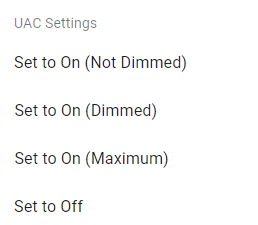
Identify systems that have the UAC turned OFF or set too low
- In the Admin Portal -> Computers screen look in the data grid at the column entitled: UAC Status which displays if the UAC is on or off for the given computer. You can see the status of a given machine by scrolling through the list, group the computers by their UAC status by dragging the UAC Status column to the top area of the grid, or filter the records using the filter at the top of the column.
- Additionally, the columns UAC Admin Level show what level the UAC slider would be set to if the user was logged in as an Admin. In contrast, the UAC User Level shows what level the UAC slider would be set to if the user was logged in as a standard user. In either case level 1 would represent the slider being set to the bottom setting (or off), and level 4 would mean the slider being set to the top setting.
- For a more detailed description of the UAC Levels, slider positions, and how they map to AutoElevate pre-defined settings for the UAC or registry entries, please see our article on UAC Levels & Windows User Account Control Settings.